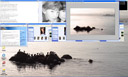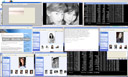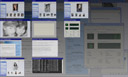Brool brool (n.) : a low roar; a deep murmur or humming
Exposé For Windows
Updated 5/8. WinGlance and Powertoys reviewed, and notes on WinPLOSION at the latest review.
A review of three different programs that provide Expos� (or Expose) for Windows.
Exposé is cool. If you haven’t seen it, it’s worth going down to the nearest CompUSA or Apple Store and playing around with the new systems, just to see it in action. It’s one of the first real new paradigms in window management to come about in a long time, and as soon as I saw it, I knew that I wanted something like it. Unfortunately, for better or worse, I’m wedded to Windows — as much as I lust after the new titanium Apple laptops cum lap heaters, I just can’t switch for a variety of reasons.
No matter. There are a lot of inventive programmers out there, and I was sure that something as cool and obviously useful as Exposé would immediately be implemented on the Windows side. So, with a backup of my registry and a snapshot of my drive, I decided to try all of them on my laptop (see end of article for specific configuration details).
Most of these programs just came out very recently. They come with sparse documentation and sometimes-questionable UI. All but one (XPoser) offer the same basic functionality:
- Tile all windows
- Tile all windows of a particular type (i.e., all Internet Explorer windows), based on the window with focus
- Hide all windows
It should be pointed out that the last one is not that useful, since Windows already has a way to minimize all windows and get to the desktop: Windows-D. At any rate, I tested all of them with the programs that I need day-to-day, both in an ordinary configuration (abut 10 windows open) and in a stress-testing configuration. The programs in my test set:
- VC 6.0
- Photoshop CS
- Epsilon
- Stickies
- Trillian
- Microsoft PowerToys Virtual Desktops
Note that since Windows XP doesn’t yet have Quartz, there are limitations that any of these programs are going to be laboring under. For one example, Exposé on the Apple is live — that is, even when the windows are shrunken, they are still updating. Alas, that is not to be for the Windows platform, or at least not for a while, so these programs rely on taking frequent snapshots and using the cached bitmaps when the Exposé overview mode is brought up. This means that all of them can potentially have out-of-date thumbnails, based on when the last snapshot was done.
So, with expectations in order, the programs…
WinPLOSION v1.32 (formerly WinExpose)
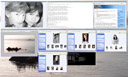 Site URL: http://www.winplosion.com
Site URL: http://www.winplosion.com
Price: $9.95 (no trial version available)
Installed size: 700K
Memory requirements: 30-40M when running
Processor load: about 4% (6-10% when “don’t freeze” option is off)
User Interface. Installation was easy, once you entered the 172-character registration code. I kid you not: they have a registration code with more bits than most wartime ciphers, and luckily my e-mail program didn’t truncate it. Compared to the other programs, this program is fairly zippy — I saw one thread on about how WinPLOSION takes too long to go to the overview, but I didn’t have any problems, and it seemed “fast enough,” faster than any of the other programs. Presumably, the 40M of memory that it takes up is helping there. There are not many options in overview mode; in fact, once you’re in the overview, you have to choose a window in order to get out of it. Nothing else will work, you can’t escape, and the task bar will not come up.
You have the option of animating the windows, which is kind of cool the first five times, but I ended up turning it off. WinPLOSION’s algorithm for sizing and placing the thumbnail images seems to be best of all the programs reviewed here, with a fairly natural placement.
The following configuration options are available:
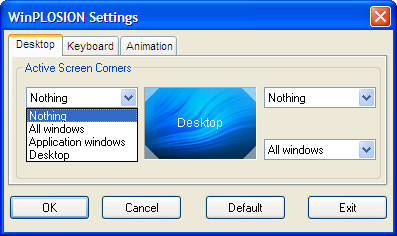
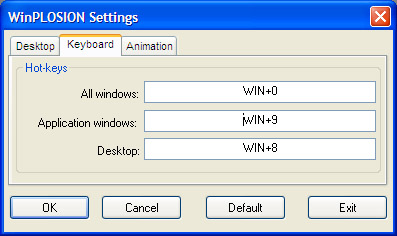
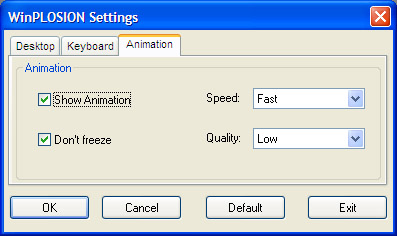
The last screen is amusing, and I have to quote from the one paragraph (of the one page) of documentation:
Short System Freezing
On some computers WinPLOSION can cause a short freeze of the system when the user is scrolling through a long document. If this occurs on your machine right click the WinPLOSION icon in the system tray and select the “Don’t Freeze” Option.
Ah, yes, the “Don’t Freeze” option. I wish other programs had that.
Compatibility. Trillian and Stickies windows were properly tiled. It does manage to handle palettes — modeless windows are contained within the “snapshot” of the program (meaning that sometimes you get only half a palette in the thumbnail), but otherwise works correctly. Multiple desktops were handled, except that the desktop image was incorrect.
Bugs. Photoshop CS crashes without warning if a) you sit on a menu too long, or b) let a tooltip pop up in the File/Open dialog, or c) other nonreproducible cases. Sometimes, Photoshop doesn’t even have to have focus — it just closes in the background, silently and unbeknownst to the user. I searched the option screens for a “Don’t Close Photoshop” option, but to no avail. Handled MSVC 6.0 and all my other programs fine.
Stress testing. The windows came up instantly! This was so impressive and neat that I did it a couple more times, resulting in uncloseable exception dialog, requiring Windows XP to be rebooted. But it came up really fast the first two times. There is definitely a bug here, possibly related to the number of windows that are open at one time; it seemed that if I had more than 10 windows up, the chances were good that I’d get an unrecoverable crash in the next five minutes.
Update (March 9th). Sent mail to the company about some of the bugs I found, and didn’t get any response, not even an autoresponder. As of this time, I can’t recommend this product.
Windows Exposer v1.17
Site URL:
OnlineToolsTeam
Price: $7 (trial version available)
Installed size: 600K. But requires 37M (!) of .NET stuff downloaded.
Memory requirements: 15M + 20-30M when in overview mode
Processor load when idling: about 15% (at one snapshop/second)
User Interface. What a horrible, horrible name, almost obscene, but at least a trial version is available. It installed easily, not counting the 25M of .NET downloads — if you don’t have .NET 1.1 installed, make sure you have a fat pipe to the Internet when you install. There are some nice features in the user interface: you can optionally zoom a window when you mouse over the thumbnails in overview mode; this is very nice if a bit slow, and the zoomed window may occlude other windows. You can also turn on an option to show the title of the window when you mouse over.
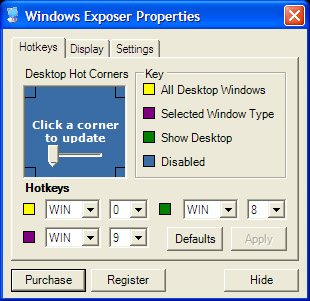

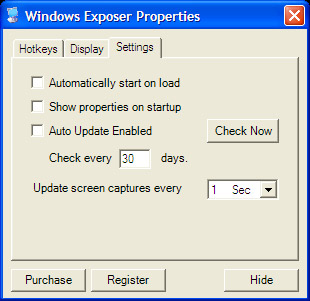
Although it probably isn’t obvious, the slider in the first screen controls the size of the hotspot. It has to be mentioned that at one snapshop/second this program is a processor hog.
Compatibility. The Trillian and Stickies windows were not tiled. Palettes were not shrunk down in overview mode. Multiple desktops were handled correctly.
Bugs. Sure. First time you go into overview mode, the program iterates through each window and does a snapshot — and you can see it iterating through each window in turn as it does it, about a second per window. Annoying, but since it only happens the first time, liveable. More unfortunately, it doesn’t handle windows designated as always on top, so, for example, so if you have the task manager up then the task manager will appear in every window snapshot that intersects (see the example screen shot, above, for an example). Along the same lines, the program does not handle palettes well; palettes appear in both the owning program’s screenshot and as as unshrunk windows in their own right that aren’t really “there” in the overview, so in Photoshop or MSVC, especially, you get a bunch of screen junk. Finally, when a window is selected and the desktop switches back to the standard mode, it flashes through a bunch of windows — fairly annoying visually and making me cry out for a DeferWindowPos.
Stress test. Handled without problems. The first switch took about 20 seconds, since it had to go through every window, but subsequent ones were about three seconds. The processor load would bug me, but you can just change the snapshot timer to reduce it as needed.
iEX
Site URL: www.aqua-soft.com
Price: Free (registration required)
Installed Size: 300K
Memory requirements: About 6-7M plus another 10M when active.
Processor load: negligible
UI. No installer. To install the program, you must register, get the program, get a RAR extractor, extract the program, and then edit the .INI file; see this blog for details. It has a tray icon, but no context menu or options dialogs; you have to change the .INI file to even run the program and/or change keyboard assignments. (There is an addon program available that gives you a dialog for changing the .INI file, see the aqua-soft forums for details). When you hover over the program in overview mode, it expands and the title is overlayed — very nice touch. Takes a couple of seconds to go into overview mode.
Compatibility. Properly tiled Trillian, Stickies, worked properly with multiple desktops. Did not handle floating palettes.
Bugs. Doesn’t handle palettes or command consoles properly, leaves them out there in overview mode, obscuring the view. This is particularly annoying for me because I tend to have a lot of command consoles open. Snapshots of Photoshop and Firefox frequently were blank. Worst, it seems like the windows sizing/arrangement algorithm has problems when there are more than about 10 windows; it arbitrarily doesn’t present windows that you have open, meaning that even when you’re in overview mode you can’t see all your windows — and you don’t know that you can’t see all of them.
Stress test. Didn’t show all the windows. As mentioned above, seems to max out around 10 windows.
XPoser
Site URL: www.magnarapa.com
Price: free. Tiny VB program; comes with source.
Installed size: 60K. But requires 37M of .NET stuff.
Memory requirements: 20-25M when active; varies substantially (due to
garbage collection?)
Processor load: negligible
UI. Spartan UI, and not really Expos�. There is only “show all programs.” The windows don’t animate, they are shrunk and the current desktop can be seen in the background. It does uses a translucent window, so you can see what is going on underneath, live. The program does not hook windows, so going into overview mode is slow: the programs are snapped and shown one by one (probably 10 when there are a lot of windows). There is not an option to allow a key to invoke the overview mode, you have to click the taskbar icon. There is no animation, and the algorithm to display all of the thumbnails is pretty basic: it divides the screen into n x n equal squares, and maps the thumbnails to that. Finally, there is no way to exit the program other than killing it in the Task Manager. But, hey, he gives you the source, so what the heck.
Compatibility. Handled Trillian and Stickies, although with many redraw issues. Worked with multiple desktops. Handled palettes with aplomb.
Bugs. Kept unmaximizing maximized windows. Also couldn’t seem to snapshot Firefox 0.8 correctly — so it always showed up as a black window.
Stress test. No problems.
Conclusion
None of these programs are really ready for prime time. WinPLOSION has the best UI and is probably the coolest to demo, but it as of yet too unstable for daily use. Windows Exposer needs to fix their bugs with floating windows and get rid of the annoying window flash — and, ideally, the requirement on .NET. iEx is temptingly close — if just a few bugs were fixed, it might actually be the preferable solution — it’s lightweight and performed decently. XPoser is just too slow bringing up the overview to be useable daily.
So, I’m keeping my eyes on WinPLOSION and iEX, with Windows Exposer being the long shot, and hoping that one or the other will soon pan out. In the meantime I’ll go down to the nearest Apple Store and lust over the Powerbooks again…
Configuration: Fujitsu Lifebook 5000P. Windows XP Professional, 1G
Centrino, 512M of memory, 60G 7200 RPM hard drive.
Stress test: 10 editor windows, 4 command consoles, 4 explorer
windows, Photoshop, Windows Viewer.
Discussion
Comments are moderated whenever I remember that I have a blog.